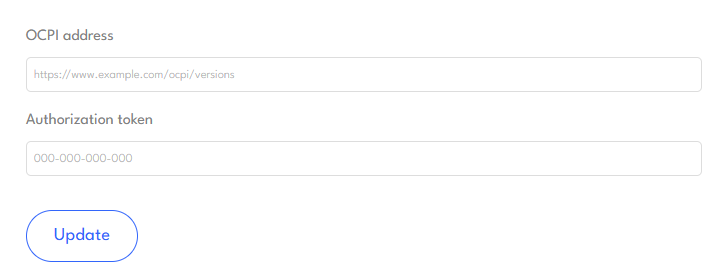
Instructions
- Upload OCPI data access address, example: https://ev.vialietuva.lt/ocpi/versions
- Press the "Update" button and wait for the station data to load;
- Once the data is loaded, you need to view each stop and do the following:
- check the item "Create a new system location with stops" if you want a new location with stops to be created;
- link the charging station to the existing charging stations from the list by selecting "Linked system location". This way, another charging station will not be created in the same location.
- After reviewing all the stations, press "Update" to confirm.
JSON Examples
- 2.2.1 version endpoint
The version endpoint should be accessible without authorization. The version array provides all implemented OCPI standard version endpoints. - Versions - OCPI 2.2.1 Standard Reference
- Credentials - OCPI 2.2.1 Standard Reference
- Locations - OCPI 2.2.1 Standard Reference
- Tariffs - OCPI 2.2.1 Standard Reference